- Peachtree City Elementary School
- Chromebook Troubleshooting
Technology at PCES
Page Navigation
-
Chromebook doing something weird? First clear your cache.
Clear cache & cookies - Computer - Google Account Help
Keyboard not working properly?
Choose the US keyboard
Turn off Accessibility tools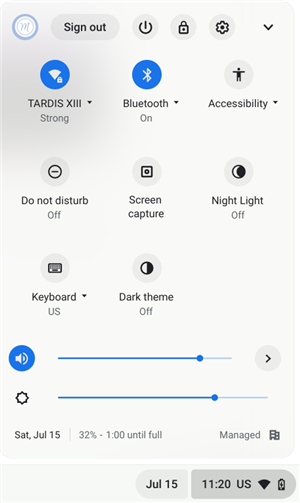
Troubleshooting checklist
-
Try clearing your cache and cookies and try again.
-
Hold Ctrl, Shift, Backspace keys.
-
Then choose All time on the window that pops up.
-
Then click Clear Data.
-
Exit everything and try again.
-
-
Check to see if your Chromebook is up-to-date. Make sure the Chromebook is up to date.
-
At the bottom right corner, select the time.
-
Select Settings icon .
-
At the bottom of the left panel, select About Chrome OS.
-
Under "Google Chrome OS," you'll find which version of the Chrome operating system your Chromebook uses.
-
Select Check for updates.
-
If your Chromebook finds a software update, it will start to download automatically.
-
Remove your profile from your Chromebook.
-
Sign out of your Chromebook.
-
Click the arrow next to your profile picture and choose "Remove Profile" and follow the prompts.
-
Rejoin the wifi network.
-
Click blue words "Sign in as a different user" and then sign in again.
-
-
Ask Mrs. Mrizek!
-
-
If you have a used Chromebook or maybe it was in for repair, you might have other users' profiles on your Chromebook and they need to be removed.
- On the Chromebook sign-in screen, select the profile you want to remove.
- Next to the profile name, select the Down arrow
.
- Select Remove this user.
- In the box that appears, select Remove this user.
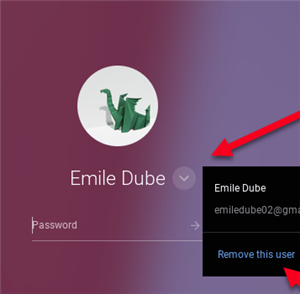
-
Check Volume settings
Click on the status area (bottom right corner of the screen where you see your time).
Change the speaker volume to the desired level by adjusting the slider, left or right. Also, check to see if it is using headphones or speakers. (If you have a broken headphone port, let Mrs. Mrizek know.)
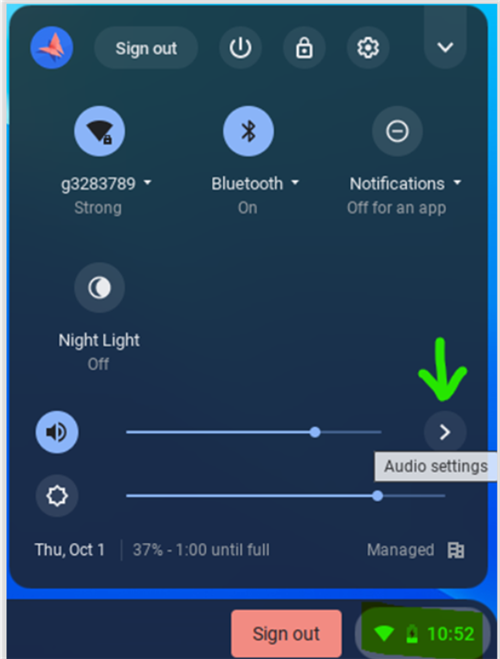
-
Go to Audio Settings which shows input and output. Under Input, move the mic slider to your desired level.
Also, make sure that you are using the internal microphone. It should NOT say "jack".
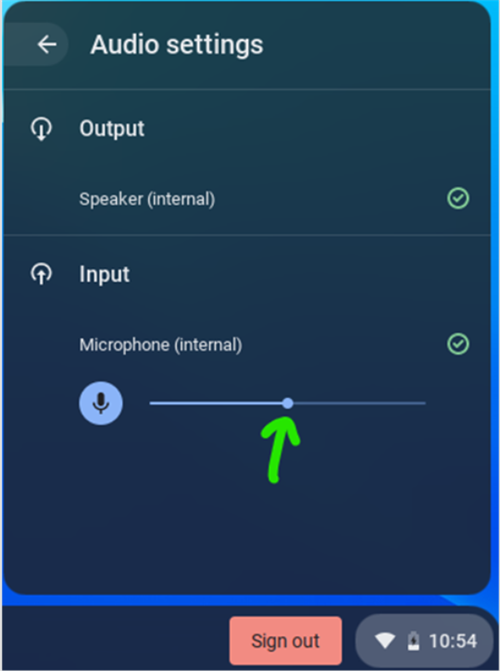
-


